How to Wipe a Hard Drive Safely: Secure and Confident Data Removal
- Enablers Tech
- Sep 9
- 10 min read
Whether you're selling your computer, acquiring a used device for work, or considering recycling or donating your PC, it's crucial to wipe the hard drive for data protection.
Wiping a hard drive means erasing all your data, including personal or business information, to prevent recovery. This method is far more secure than simple deleting and formatting, as the data becomes completely unrecoverable, providing a high level of security and confidence.
This article will walk you through the detailed process of “How to wipe a hard drive,” its methods, tools, and alternatives. After reading this article, you’ll be able to wipe your drive yourself with no difficulties, or you can contact “Atlanta E-waste Solutions” for wiping and recycling of your old IT assets.

So let’s dive into this process.
Understanding the Hard Drives
HDD (Hard Disk Drive) is a traditional storage device that works on a spinning magnetic disk, which is called a platter. It stores data in gigabytes. Its durability is not very beneficial because of its moving parts. It is more common in old computers. while,
SSD (Solid State Device) is a device that stores data in flash drives and does not contain any moving parts. It is more expensive, and it works more efficiently. It is commonly used in laptops, desktops, and high-level workstations.
Why Wipe a Hard Drives?
There are several key reasons why individuals choose to wipe their hard drives, including,
Selling or donating computer without leaving traces of personal data behind.
To start fresh by removing all information or corrupted files from the computer.
To install clear versions of Windows and apps to prevent slowdowns and irritating errors.
Before disposition of the Computer or Laptop
To adhere to data protection laws, you need to know how to completely clean a hard drive effectively.
Preparations before wiping your data.
You should consider doing the following steps before wiping a hard drive
Backup your essential data
Make sure to back up your personal data before wiping hard drive. Save your critical data (confidential records, personal photos, videos, emails) to other devices or software, including.
External hard drives
USB flash drives
Google drive or dropbox
Microsoft OneDrive
Optical devices (like CDs) and
Other PCs or laptops
Deauthorize Accounts to Protect Your Privacy
To prevent issues with software licensing and access to your accounts, ensure to sign out form all your accounts before wiping. This will ensure data privacy and prevent the leaking of your personal data.
Sign out of Microsoft accounts from settings
Log out of Google Drive and other email accounts
If applicable, sign out of your Apple ID also for data protection.
Deauthorize other software that you have signed in to or purchased to prevent lose of license activations.
Disconnect other devices.
Remember to unplug other devices from your device before wiping. Connection to other devices might delete important data saved in those devices, like a USB drive.
Also, disconnect from the internet for smooth wiping without risk of data exposure.
How do I find out if I have an HDD or SSD?
Use the following methods to check whether your device is an SSD or an HDD. To know how to erase or purge a hard drive, it is important to check your device's storage type because the methods of wiping are different for both of them.
METHOD 1:
Go to the search bar and write defragment.
Select defragment and optimize your drive option
See the media type of your device.

METHOD 2:
Go to the settings and search for Device Manager
Select the disk drives option
Check the drive type you have.
METHOD 3:
For Windows 10 and 11, press Ctrl+Shift+Esc
Go to the performance tab
Select your drive to see the type.
Methods of Wiping a Hard Drive
Three methods can be used to wipe out the storage of the hard drive easily.
● Built-in windows wiping
● software-based wiping
● Physical destruction.
Step-by-step guide for Wiping a Hard Drive.
Methods of wiping a hard drive are different in several Windows versions. The following are the windows and their respective wiping methods with each step. But the first step would always be backing up the data.
Wiping a Hard Drive in Windows 10 or 11.
Follow these steps to wipe out the storage.
● Press the Windows key.
● Go to the settings.
● Click update and security.
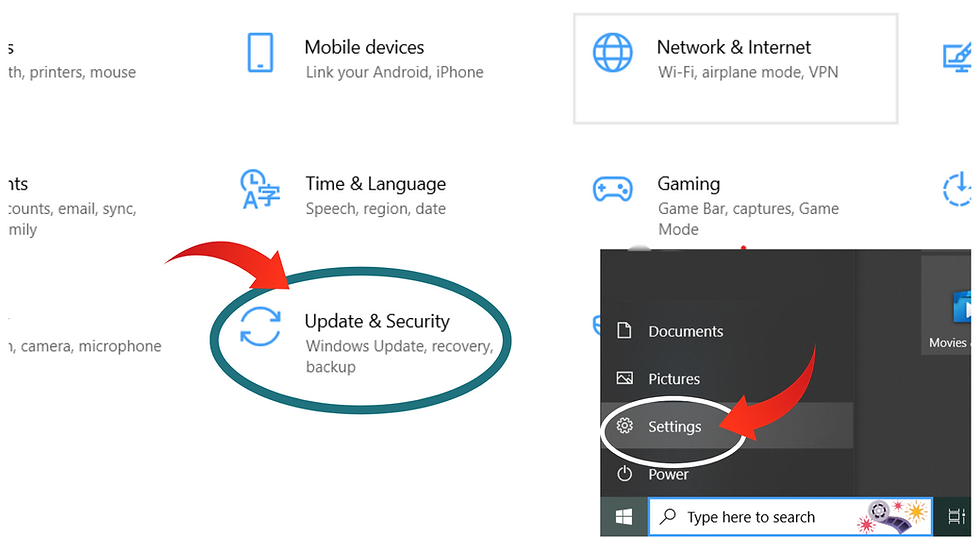
● Click recovery from the left-hand menu.
● Go to the reset PC section and click let’s start button.

● Click to remove everything from your drive by clicking your reset option.
● Choose a clean data option. It may take a bit, but it provides secure cleaning.
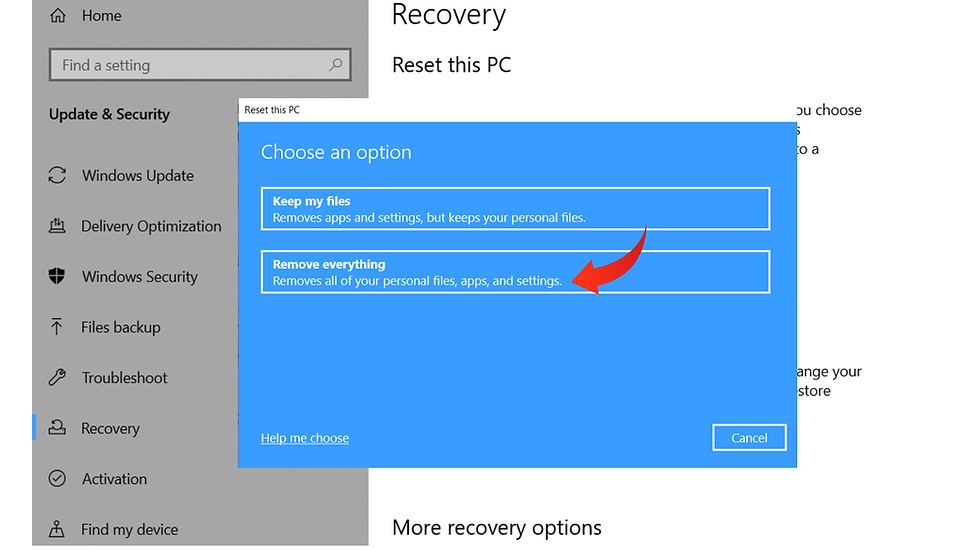
● Click the reinstall option or cloud downloader if you want to recycle your computer, then click the local reinstall, and if you want to give it to someone, then click cloud download.
● Confirm it by following the instructions display on the screen.
● Click reset.
How to Wipe a Hard Drive from Windows 8 or 8.1?
These are the few steps you should follow for wiping a hard drive from the 8 or 8.1.
● Go to the settings and select recovery option (to open the settings, press Windows key+1).
● Select update and recovery from the left-hand menu.
● In sections, remove everything and reinstall the window on the recovery screen, and click Get Started.
● Go to the removed files. Erase the drive to clean your personal files and documents, then reinstall the window for a clean and fresh start.
● Choose the reset button to start the wiping process.
How to Wipe Hard Drive from Windows 7.
Windows 7 users may not find the extraordinary tools that are available in Windows 8, 10, or 11, but you can restart your drive if you follow the right method. A recovery partition in Windows 7 can be installed on your computer to make it work easier.
Open the control panel.
Select the recovery or advanced recovery method link (if you have not installed a recovery partitioned, then an error may occur).
Select the option to erase everything on hard drive or restore to factory settings. This will reinstall the windows 7 for fresh start.
Click restart, and now you can reinstall Windows according to what you choose, which can wipe out all the data from your drive.
Third-party tools:
To erase your data more accurately, you can also use third-party tools. Software like Cleaner, disk wipe, eraser, or DBAN can make it impossible to recover the files on your drive. It is the best option for older Windows versions like Windows 7, as there are limited security and wiping features on these versions.
Do these tools work identical on HDD or SSD?
No, their efficiency is different in both HDD and SSD. For HDD, there's Disk Wipe, Eraser, and DBAN software that wipe your data, while SSD uses an ATA secure erase software for complete data removal.
Permanently Wipe Data from HDD.
These are some tools that are used to erase data permanently.
Disk wipe
Disk wipe is a free, portable wiping tool that ensures to wipe all data from the device so that unauthorized users cannot recover your sensitive information. Its portability allows users to run this software from any external device, for example USB drive, without installing it on their device, providing convenience and flexibility.
How does it work?
This tool overwrites the device’s data with random binary digits, numbers, or some unique and complex patterns. It supports a variety of overwriting standards, such as the Department of Defense standard of the US. Making it impossible to recover data even with forensic tools.
After wiping, it also provides a confirmation ensuring that the data is unrecoverable, protecting the user’s sensitive information from data breaches. Beginners can also access it easily with its friendly interface. With Disk wipe, secure data wiping becomes very easy.
Eraser (software)
This software also works on the overwriting method. It completely overwrites the data within the hard drive, making it impossible to recover. The main difference eraser software has from disk wipe is that it allows users to wipe specific data from the hard drive while keeping the selected data. Also, eraser software needs installation, unlike Disk wipe, which runs through bootable devices.
DBAN
Derik’s Boot and Nuke—DBAN is mainly used to completely erase data from hard drives securely. It can also be used for SSD drives, but with limitations. It exhibits both portable and full drive data wiping ability, making it ideal for users preparing their device for selling, recycling, or donation.
How it works
First, prepare the DBAN by downloading it from its official website, then create a bootable USB drive using software like Rufus (in which select a DBAN and choose USB as the destination and create bootable media)
Then, reboot your computer with your created bootable media and give access to BIOS/UEFI settings.
Select the drive you want to erase and choose a wiping method like Guttman, DoD short.
Start erasing your data by using appropriate keys like F10. It will take time according to the method you selected and the size of the data drive.
Active Kill Disk freeware
It is very simple to erase data from this software. You just need to install this app and select the wiping hard drive, and choose the wiping method. Then execute it and erase the hard drive data completely.
AOMEI partition standard
This software runs with 3 simple steps,
Install this software on your device
Open it and select the drive, and choose “wipe harddrive”
Select the no. of passes and start the wiping process
NOTE: Always verify the erasure process through recovery tools, no matter what method you are using.
Erase the Data from the SSD.
There are some options from the third-party tool that erase the drive, and these are:
Manufacturer tools:
The tools like Samsung Magician and Intel SSD Toolbox are more efficient and suitable for wiping data from SSDs. These are cost-free tools, and you can download them from the official site. These tools erase the data, making it completely irrecoverable.
ATA Secure Erase.
It uses a bootable utility or command tool in the Linux operating system. ATA Secure has built-in firmware directive. It tells the SSD manager to reboot the drive in a zeroed-out state and make it unachievable for an unauthorized user. The command runs with a bootable USB or with other operating systems. The firmware must run directly, not with any operating control.
Securing files with encoding on Windows.
Encryption/encoding is a powerful method to secure files on Windows. In this method, an encryption key is set to your personal data that no one can access without the correct password. Encrypt your files before wiping; it will protect your data if your drive is stolen or lost.
Encryption also enables cryptographic erasure means that if the encryption key is deleted, it makes the data irretrievable, making it a faster and more efficient way than overwriting and other wiping methods.
Its importance differs in both HDDs and SSDs because SSDs work differently from HDDs. It contains memory cells in an electronic circuit that are in the shape of blocks, tables, or different pages.
Why encoding is important in SSDs.
When the software overwrites the drive in the SSD, it may take more time for every page, which can gradually degrade the life span of the SSD. To tackle this problem, SSD employees generate “wear levelling" that writes to the drive without spending all the time in one block or page that makes the overwriting incomplete and improper, leaving some of your data unwiped on your drive, so use encryption to save your data from unauthorized users. When you have data in a drive, he can’t open it without the encryption key.
Is it necessary to encrypt your data?
Encryption of your data is not a necessary step, but if resetting your window doesn't feel enough for you, then you should follow the following steps to encrypt your data before erasing it.
First, see whether your device is already encrypted or not.
Go to the Start menu and click on About from Settings
Scroll down and navigate to device encryption, or you can check system information from the menu and locate device encryption support.
If you see that it says it meets the prerequisites for device encryption support, then there is no need for further processes, as your device is already encrypted.
If it's not enabled, then the next step is to check if your system supports BitLocker.
Click on the settings
Write BitLock in the search bar
Open Manage BitLocker
Turn on BitLocker and set a strong password for your data protection.
If your system doesn’t support BitLocker, then you can seek help from third-party rules for your encryption of data; Vera crypt or Ax crypt is a common tool that you can use to encrypt data. Operating systems, their versions, and other encrypting tools are important to remember so you can access your device easily in the future.
FAQs:
How do you wipe a hard drive on a computer?
Using the Windows Reset option or third-party software, you can easily learn how to erase a computer hard drive securely. Follow the steps explained above according to your computer’s operating system and storage type, and protect your sensitive data from exposure and leakage.
Don’t just think about “how to completely delete a hard drive” because it is not sufficient to prevent data recovery; you need to use tools that overwrite the data—this is more efficient. Erasing a laptop hard drive and a computer hard drive are almost similar.
How to clear an external hard drive?
You can wipe an external hard drive by connecting it to your computer or laptop. First, go to the file explorer app and right-click on the external hard drive (USB drive). Then select the format option and choose formatting options (Quick format/full format). Then click on the start button to completely format the hard drive.
How long does wiping take?
The time period depends on the drive size, data, and wiping method. Wiping with one pass can be done in a few minutes, but multi-pass methods take several hours to wipe hdd completely.
Does wiping affect drive lifespan?
For HDD wiping doesn’t really affect its lifespan, but SSD wiping reduces its lifespan if wiping s done multiple times because they have limited write cycles. SSD can benefit from Secure eraser as it is done in one pass.
Contact Us for Donating your Old Computers
𝐂𝐚𝐥𝐥: +1 (404) 850-3717
𝐄𝐦𝐚𝐢𝐥: recycle@ewasteatl.com
.png)
.png)
.png)




Comments