How to Reset an External Hard Drive?
- Enablers Tech
- Sep 11
- 5 min read
Want to reset an external hard drive? Resetting means to completely erase data from the drive and start fresh with error-free and smooth external drives. It resolves many issues, like functionality and corruption risks of drives. Whether you want to sell, donate, recycle, or upgrade your storage device, wiping an old hard drive is essential because of data breach risks.
In this blog, we’ll take you step-by-step through the resetting process, starting from backing up your data to finalization. Whether you have a computer, a laptop, or a Mac, this blog is a thorough guide for you.
Let’s start with initial preparations,

Preliminary steps and planning
Backup your data:
Make sure to back up your essential information, as after wiping your hard drive, you’ll not be able to recover it. So to prevent any mishandling of your important files, store them on either Google Drive or another external hard drive.
Prevent interruptions during the whole process to avoid any irregularities or corruption.
Understand File systems:
NTFS: mainly for Windows,
exFAT: compatible with both Windows and Mac, no file size limitations, ideal for external hard drives
APFS: mainly for Mac and only compatible with a limited number of software applications
FAT32: compatible with both, but an older file system, and has a 4GB file size limitation.
General steps before resetting the external hard drive:
First, connect the external drive to the device (computer or Mac).
Then ensure that they appear in the file explorer in Windows and the Finder (Mac).
If not, check the connection or use disk management.
Close other files during wiping to avoid interruptions.
Choose whether you want to do a quick format or a full format, but first, understand the difference between them.
Quick format | Full format |
Faster | Slower |
Less secure | More secure |
Doesn’t fully rewrite the data and left space in the drive | Rewrites the data thoroughly on the drive |
How to reset a external hard drive in Windows:
Reset a hard drive using the following procedures easily.
Using File Explorer:
This is simple formatting. Follow the following quick steps to format your external hard drive
Open “File Explorer” and identify the external hard drive.
“Right-click” on the drive and choose the “Format” option.

Choose a file system, either exFAT or FAT32. “exFAT is more recommended as it has no file size limitations.
Select the “Format type” “quick format” and allocation size (default is ok).

Then click “ok” and wait for the drive to format. This may take a few moments.
Using Disk Management:
Connect the external hard drive to your computer or laptop.
Go to the Disk Management by pressing the “Windows key+X” simultaneously.

Identify the external hard drive either by model or by capacity (size)
Right-click the external drive that you want to wipe and select “Format”.
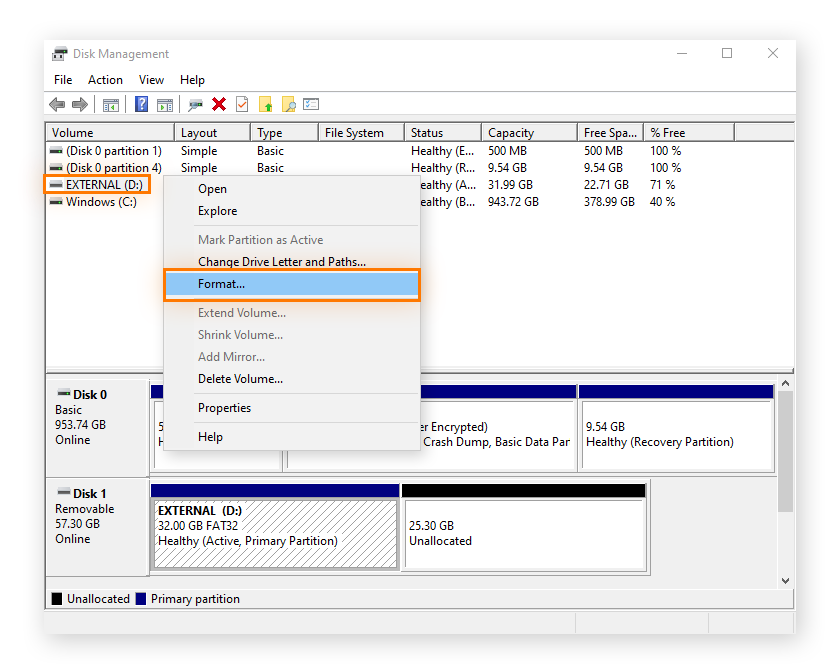
Then choose a file system, volume label, and format type, and click “ok”.

If your drive is not formatting and giving some issues, this might be because it needs initialization. In that case
Right-click the drive.
Select “Initialize Disk” and choose “GPT” (GUID partition table) among the two options. GPT is recommended for modern drives and not for the old ones.

Then continue the formatting as mentioned above.
Using the command prompt:
Advanced users use this method. It is done in the following way.
Go to the “command prompt” by typing cmd in the search section and clicking on “Run as Administrator.”
Type all the following one by one to reset a hard drive securely.
“Diskpart”
“List disk” — to identify the external hard drive
“Select disk X” — change X to another number
“Clean” — to clean previous partitions
“Create partition primary”
“Format fs exfat quick” — for cross-platform, or you can type other desired file systems, i.e fs nfts
“Assign”
“Exit”
Run this code and clean up your external hard drive. Remember, “clean” wipes all the partitions, so make sure to double-check the select disk X to prevent data removal from other drives.
How to Reset a external hard drive in MAC:
Resetting an external hard drive on a Mac differs from Windows due to its unique operating system. Follow one of the methods below to wipe an external hard drive completely.
Using Disk Utility:
Attach the external hard drive to your Mac and open Disk Utility either by direct searching for it from the search box or from Applications> Utilities
Select “View” and click “Show All Devices” to identify your physical drive.
Carefully select the external drive (portable drive) from the top sidebar, not the volume.
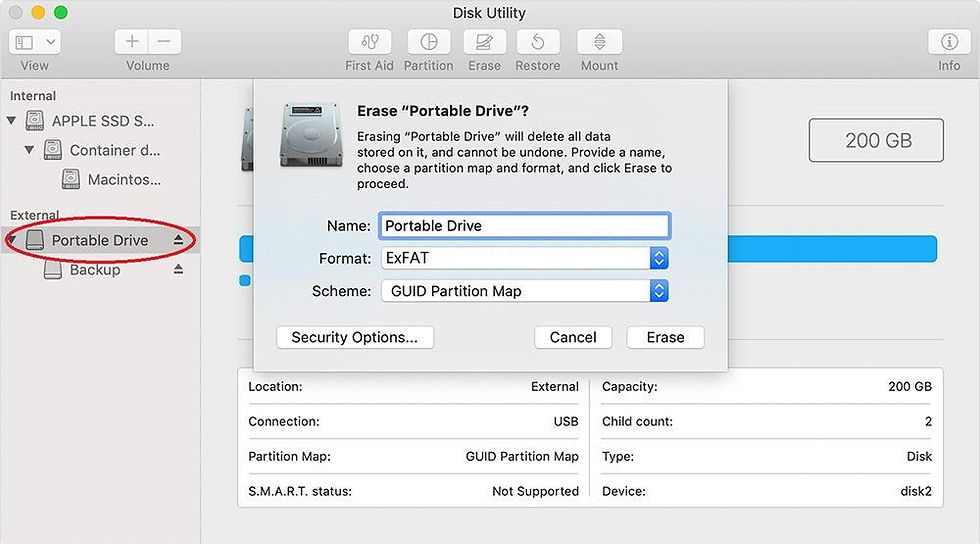
Click the erase tab.
Choose “format type” and “file system”, e.g., exFAT for cross-platform, APFS for macOS only, and macOS extended for older Macs. the
Also, select the scheme—GUID partition.
Click “Erase” and confirm the formatting. Wait to complete the process and safely execute the hard drive resetting process.
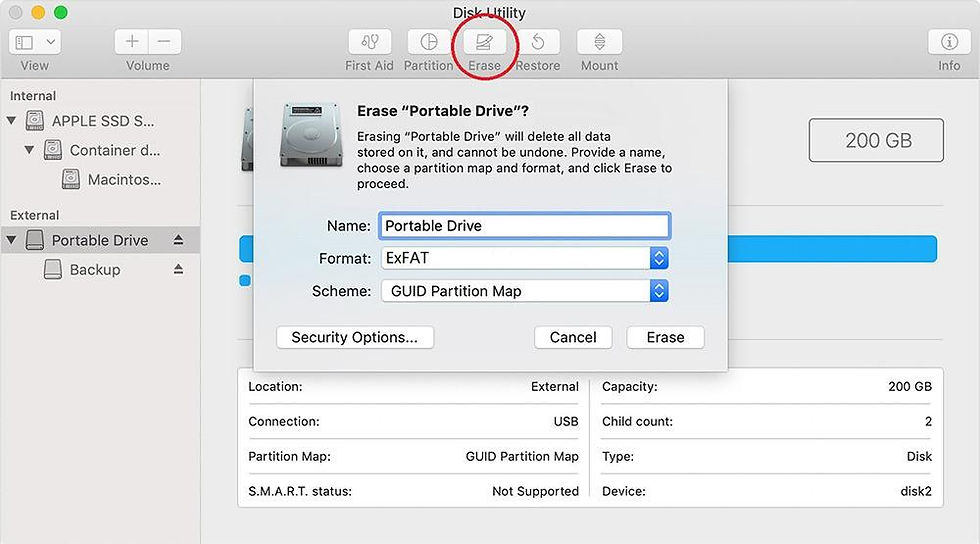
Using the terminal:
Open a terminal in your Mac through Applications>Utilities.
List disks and erase, and reformat the external hard drive.
Type “disutil list” first and then “diskutil erasedisk exfat newdrive GPT /dev/diskX”.
Change newdrive and X in this code according to your disk name. Review the code carefully and command it to execute the formatting of your hard drive.
Post steps of the resetting process:
After wiping an external hard drive, ensure the complete removal of data by ejecting the hard drive and connecting it again to the device to ensure that it appears blank with a new file system.
Test the functionality of the drive, and if an error occurs, try to change the cable or USB port. Ensure that there are no hardware issues.
If you are planning to discard the external hard drive after wiping, then responsibly destroy it or hand it to a recycling company for proper disposal of your e-waste. Atlanta ewaste solutions handles a wide variety of electronics, including hard drives, and responsibly recycles them with a “NO landfill policy”.
FAQs:
How do I back up my external hard drive before wiping it?
Before wiping your external drive, backing up essential data is a wise decision. Keep your data safe by storing it on another hard drive, or you can save it to Google Drive or Dropbox.
Verify a few times that no important information is left behind. Also, check the integrity of the backup file to avoid data loss.
How long does it take to reset a hard drive?
The time period for wiping an external hard drive depends on which method you choose and your file size. Quick formatting takes a few seconds or minutes, but is not effective, while full format completely overwrites the data and takes a few hours for complete wiping.
How to reset a external hard drive that shows errors and can’t be formatted?
If your device is not showing up before resetting or showing an error during formatting, then take the following measures to correct it.
Check the USB cable connection first to ensure it is not broken or misplaced.
If it is ok, then your external drive needs to be initialized. For this, check disk management and initialize your drive in Windows, and for Mac, check Disk Utility.
And even if it is initialized and can’t be formatted, then try removing the external drive partition and assigning a new one.
If all these methods don’t work, try wiping another computer or device.
What is the difference between formatting and wiping?
Formatting means a simple, quick format. It just removes the file system index, and data is still recoverable after simple formatting. In comparison, wiping is a method to erase data thoroughly through overwriting the whole drive with new digits and zeros to make the data completely irrecoverable and secure.
.png)
.png)
.png)


Comments